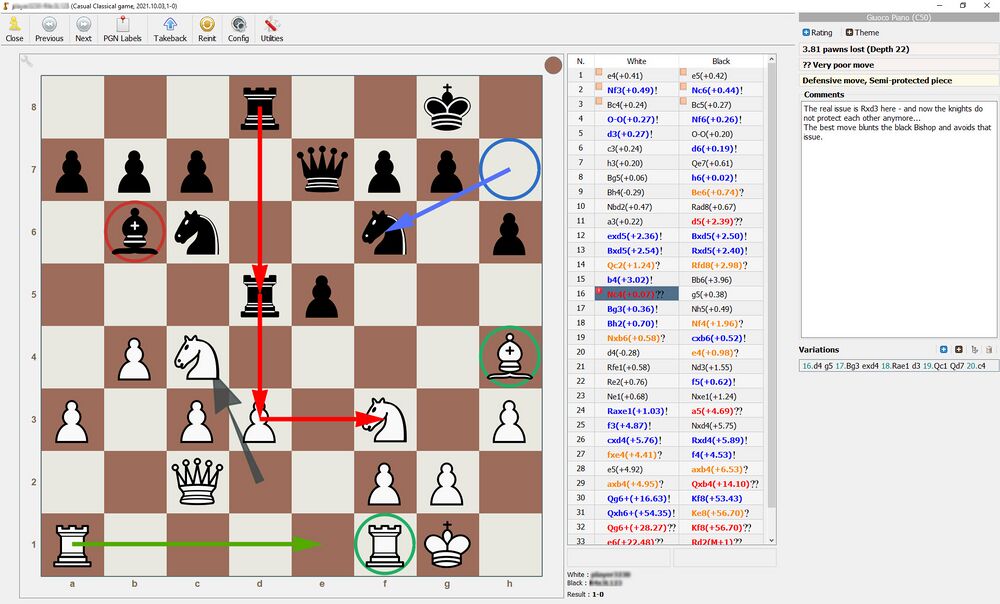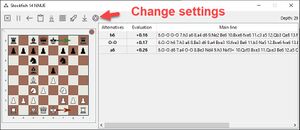Difference between revisions of "Analyse games"
Jump to navigation
Jump to search
| Line 13: | Line 13: | ||
== Director feature == | |||
* Press F1 to bring up the "Director". This lets you draw your own markup. | * Press F1 to bring up the "Director". This lets you draw your own markup. | ||
| Line 25: | Line 26: | ||
* Alt + right click square = green circle | * Alt + right click square = green circle | ||
* Alt + right click and drag from one square to another = green arrow | * Alt + right click and drag from one square to another = green arrow | ||
== Kibitzer == | |||
Just like in other professional chess programmes, you can add engines that will analyse the current position in real time. This is called a Kibitzer - you can find it under Utilities / Kibitzers: | |||
[[File:Kibitzer.jpg|frameless|none|Kibitzers are very flexible in Lucas Chess]] | |||
Revision as of 20:57, 16 October 2021
Check out this great article on how to analyse games with Lucas Chess: https://discover.hubpages.com/games-hobbies/Chess-Game-analysis
In general, it is best practice to first create a Database with your own games.
Once you have opened your game, you are able to analyse and annotate your games as seen below.
- Use Utilities / Analysis / Analyze to get an engine to analyse your game, find errors and score each move.
- Right click any move in the grid on the right to bring up the comments box
Director feature
- Press F1 to bring up the "Director". This lets you draw your own markup.
Default markup codes
- Right click square = blue circle
- Right click and drag from one square to another = blue arrow
- Shift + right click square = red circle
- Shift + right click and drag from one square to another = red arrow
- Alt + right click square = green circle
- Alt + right click and drag from one square to another = green arrow
Kibitzer
Just like in other professional chess programmes, you can add engines that will analyse the current position in real time. This is called a Kibitzer - you can find it under Utilities / Kibitzers: