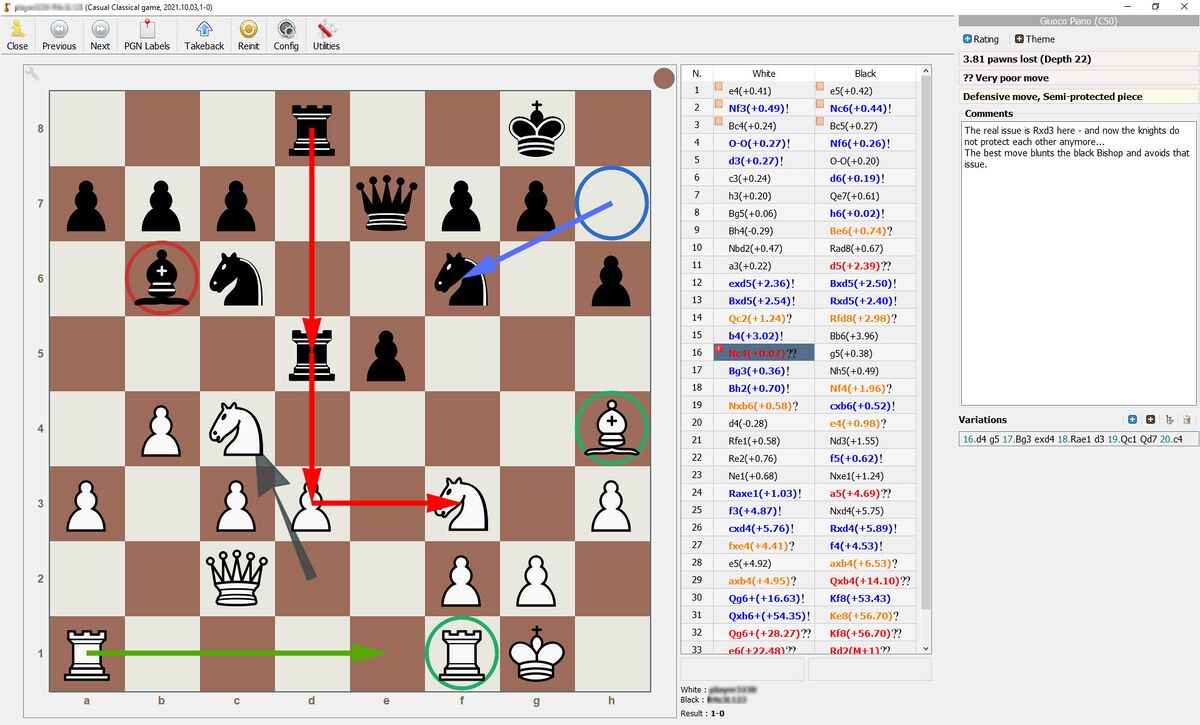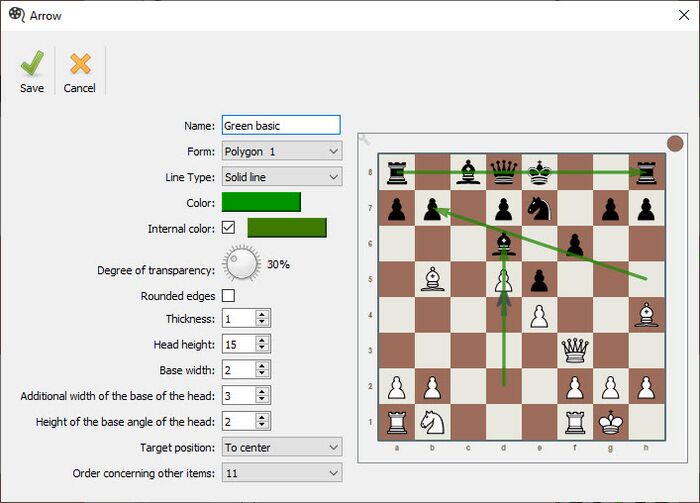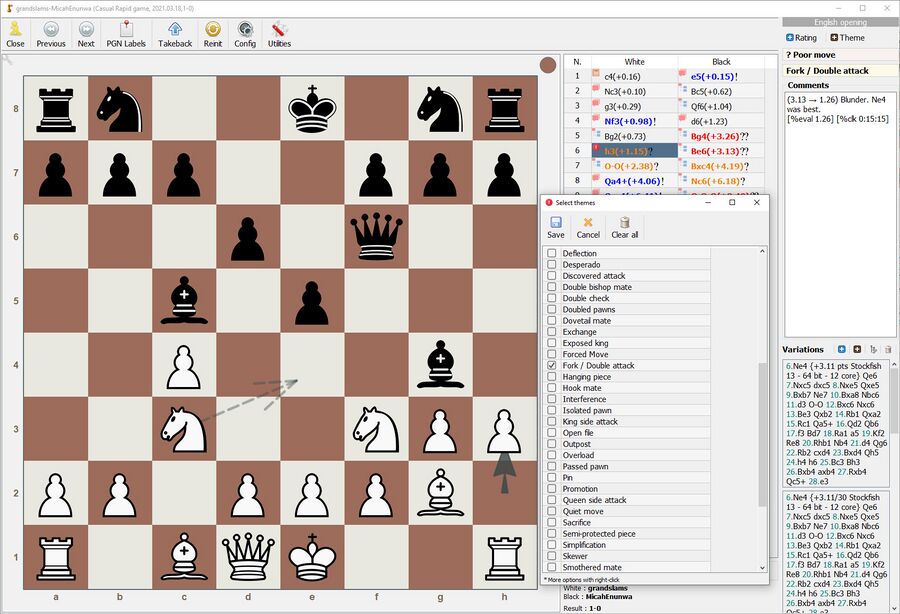Analyse games
Overview
Analysing your own games is an important part of becoming a better chess player. Only if you try to understand what went wrong and how to avoid it, will you be able to learn. In general, it is best practice to first create a Database with your own games.
Once you have your database, have selected and opened your game, you are able to analyse and annotate it as seen below.
- Right click any move in the grid on the right to bring up the comments box
For maximum benefit, you should first try to self analyse your game without letting an engine analyse it. Try to see were you went wrong, write comments and really think about positions carefully. Once you are finished, you can run the engine to check your thoughts - the engine will grade each position in pawns and highlight inaccuracies, mistakes and blunders. Alternatively, you can use a Kibitzer to analyse the current move with an engine (see below).
- Use Utilities / Analysis / Analyze to get an engine to analyse your game, find errors and score each move (for details see the article on Mass analysis).
Double click any move in the grid to see details regarding the engine analysis and alternative moves for the position:
Director feature
- Press F1 to bring up the "Director". This lets you draw your own markup. If you want your markup to be saved, make sure you tick the checkbox at the bottom of the Director window!
Default markup commands
- Right click square = blue circle
- Right click and drag from one square to another = blue arrow
- Shift + right click square = red circle
- Shift + right click and drag from one square to another = red arrow
- Alt + right click square = green circle
- Alt + right click and drag from one square to another = green arrow
Customising markup
You can customise the colours and styles of all your markup to your personal liking. Right click any of the arrows or shapes on the left of the Director window to change them. For example, this is the customisation window for the standard green arrow:
Kibitzer
Just like in other professional chess programmes, you can add engines that will analyse the current position in real time. This is called a Kibitzer - you can find it under Utilities / Kibitzers. The Kibitzer will open in a separate window:
By clicking on the settings button above, you can configure your Kibitzer to work optimally:
Key settings:
- MultiPV: How many lines do you want analysed - typical values are 1 to 3. More lines will slow down the engine significantly, so it is a balancing act.
- Priority: The process priority of the engine. I would keep this at very low so that your Kibitzer does not slow down Windows in general.
- Threads: How many CPUs to use. If you don't know how many CPUs you have, you can find out by opening your Task Manager, clicking on Performance and then CPU. You should see "Logical processors". Modern PCs tend to have 8 or 12. If you select all of them, you might hear your processor fans going crazy, so maybe select half of them (e.g. 4 or 6).
- Hash: Engines (e.g. Stockfish) store their results in a so called Hash table. If you analyse a move in detail and then jump to the next move, the engine likely has remembered all the key variations in RAM if this value is large enough, saving you a lot of analysis time. The value has to be set in Megabytes. 1 GB = 1,024 MB. So if you have 16 GB of RAM in your PC, you could use 8 GB for the engine and set this value to 8 * 1,024 = 8,192
Themes
It is a very good practice to categorise the mistakes you made in your games under certain Themes. For example you might have missed a fork or a pin. In Lucas Chess you can define your own themes.
Having categorised your mistakes this way also allows you to generate statistics across your games to see what areas you have to improve on.
In the Database view, you can click "Utilities / Statistics on tactical themes" which gives you a breakdown of mistakes by theme:
Useful keys
Press Alt+K to show a list of all shortcuts
Press Alt+L at any stage to open the current board position in online Lichess analysis
Press Alt+T at any stage to search the Chesstempo database for Grandmaster games with the current board position
External resources
Check out this great article on how to analyse games with Lucas Chess: https://discover.hubpages.com/games-hobbies/Chess-Game-analysis