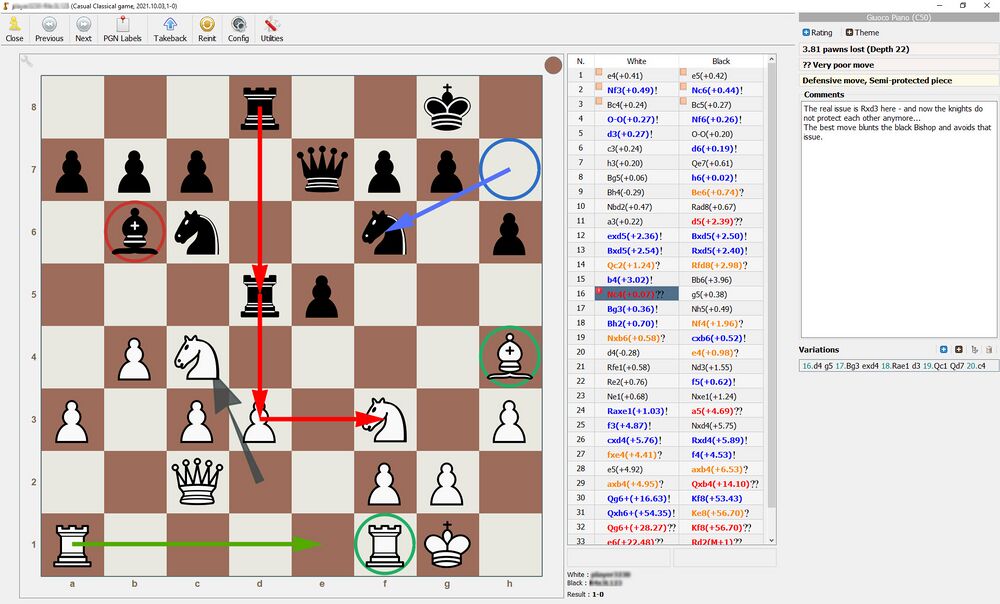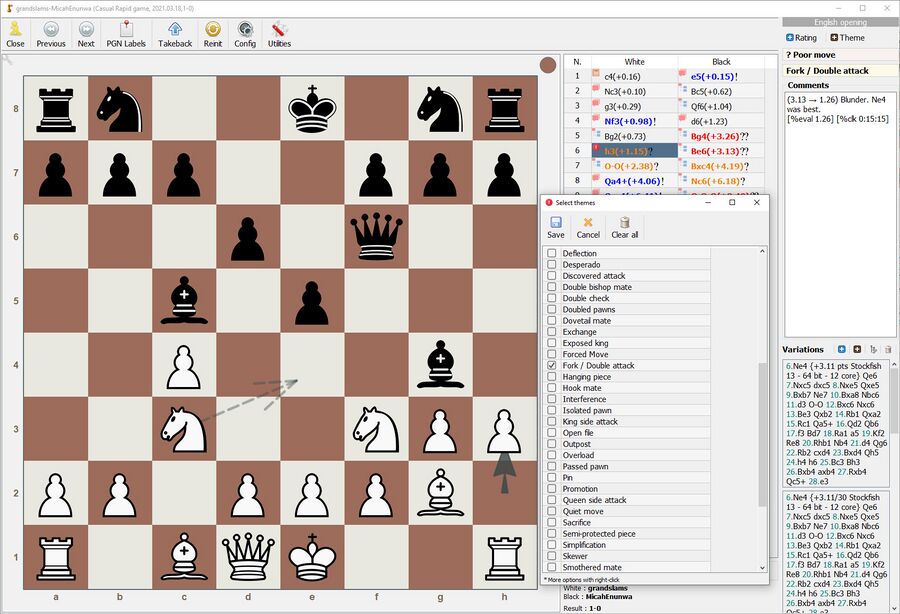Difference between revisions of "Analyse games"
(→Themes) |
|||
| Line 48: | Line 48: | ||
[[File:Theme selection.jpg|900px|frameless|none|You can select themes for each important move.]] | [[File:Theme selection.jpg|900px|frameless|none|You can select themes for each important move.]] | ||
Having categorised your mistakes this way also allows you to generate statistics across your games to see what areas you have to improve on. | |||
In the [[Database]] view, you can click "Utilities / Statistics on tactical themes" which gives you a breakdown of mistakes by theme: | |||
[[File:Theme statistics.jpg|900px|frameless|none|You can generate error statistics across your games from the database window.]] | |||
== Useful keys == | == Useful keys == | ||
Revision as of 20:54, 16 October 2021
Overview
Analysing your own games is an important part of becoming a better chess player. Only if you try to understand what went wrong and how to avoid it, will you be able to learn. In general, it is best practice to first create a Database with your own games.
Once you have your database, have selected and opened your game, you are able to analyse and annotate it as seen below.
- Right click any move in the grid on the right to bring up the comments box
For maximum benefit, you should first try to self analyse your game without letting an engine analyse it. Try to see were you went wrong, write comments and really think about positions carefully. Once you are finished, you can run the engine to check your thoughts - the engine will grade each position in pawns and highlight inaccuracies, mistakes and blunders.
- Use Utilities / Analysis / Analyze to get an engine to analyse your game, find errors and score each move (for details see the article on Mass analysis).
Director feature
- Press F1 to bring up the "Director". This lets you draw your own markup.
Default markup commands
- Right click square = blue circle
- Right click and drag from one square to another = blue arrow
- Shift + right click square = red circle
- Shift + right click and drag from one square to another = red arrow
- Alt + right click square = green circle
- Alt + right click and drag from one square to another = green arrow
Kibitzer
Just like in other professional chess programmes, you can add engines that will analyse the current position in real time. This is called a Kibitzer - you can find it under Utilities / Kibitzers. The Kibitzer will open in a separate window:
Themes
It is a very good practice to categorise the mistakes you made in your games under certain Themes. For example you might have missed a fork or a pin. In Lucas Chess you can define your own themes.
Having categorised your mistakes this way also allows you to generate statistics across your games to see what areas you have to improve on.
In the Database view, you can click "Utilities / Statistics on tactical themes" which gives you a breakdown of mistakes by theme:
Useful keys
Press Ctrl+K to show a list of all shortcuts
Press Ctrl+L at any stage to open the current board position in online Lichess analysis
External resources
Check out this great article on how to analyse games with Lucas Chess: https://discover.hubpages.com/games-hobbies/Chess-Game-analysis